Installation - DriveCast
Upgrading your car’s infotainment system with an Android Car Stereo has never been easier! Follow these step-by-step installation instructions to set up your new system in no time. Our stereos are designed for plug-and-play installation, and no complicated wiring or modifications are required in most cases. However, please ensure that your vehicle is compatible with the specific model you’ve purchased.
Tools You’ll Need:
- Screwdriver set (flathead and Phillips)
- Wire stripper and crimper (if required)
- Pry tools for panel removal
- Torque wrench (optional)
- Antenna adapter (if needed)
Step-by-Step Installation Guide
| Step | Description |
|---|---|
| 1. Disconnect the Car Battery | Always start by disconnecting the vehicle’s battery to prevent any electrical accidents during the installation process. |
| 2. Remove the Existing Stereo | Use a pry tool to carefully remove the existing stereo or radio. You may need to unscrew any bolts or clips holding the stereo in place. Keep the screws safe for reassembly. |
| 3. Connect Wiring Harness | Depending on the model, your Android car stereo should come with a wiring harness that matches the connectors in your car. Connect the wiring harness from the stereo to your car’s wiring system, including power, ground, speakers, and antenna. If required, you may need an adapter for the car’s antenna. |
| 4. Install the Mounting Brackets (If Needed) | If your stereo model requires additional mounting brackets to fit your vehicle, attach them now using the provided screws. The brackets will secure the stereo into place. |
| 5. Plug in the Stereo Unit | With the wiring harness and mounting brackets in place, connect the stereo unit to the wiring harness. Plug in the antenna cable, USB cables, and other connections (such as cameras or auxiliary inputs). |
| 6. Secure the Stereo | Once the connections are made, slide the stereo into the mounting frame. Tighten any screws or clips to ensure the stereo is secure. |
| 7. Test the Unit | Reconnect the car battery and turn on the ignition to test the Android car stereo. Check the functionality of the screen, audio, Bluetooth, and any other features such as navigation, camera support, and CarPlay/Android Auto. If everything is working, proceed to the next step. |
| 8. Reassemble the Dashboard | Once you confirm the stereo is functioning properly, reassemble the dashboard panels, securing them back into place. Make sure everything is snapped into place without forcing it. |
| 9. Final Check | After the stereo is fully installed and the dashboard is reassembled, do a final check on all the stereo features to ensure they work smoothly. This includes checking GPS, Bluetooth, sound quality, and reverse camera functionality. |
| 10. Enjoy Your New Stereo | Congratulations! Your Android Car Stereo is now installed and ready to provide you with an enhanced driving experience. Enjoy seamless connectivity, entertainment, and navigation at your fingertips! |
Additional Tips:
- Compatibility Check: Before installation, make sure the stereo is compatible with your car model. Most Android car stereos fit a wide range of vehicles, but double-checking ensures a smooth installation process.
- Use the Manual: Refer to the user manual included with your stereo for any model-specific instructions and wiring diagrams.
- Professional Installation: If you are unsure or uncomfortable with the installation process, we recommend seeking professional installation from a certified technician
Need Help?
If you encounter any issues during installation, our customer support team is available to assist you. We can offer troubleshooting tips, answer questions, or help you with further steps to ensure your Android car stereo is properly installed and functioning.
Enjoy your new Android Car Stereo and drive smarter with advanced features like Apple CarPlay, Android Auto, navigation, and more, all at your fingertips!